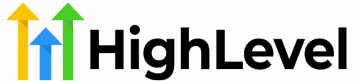Welcome to the GHL Help Center. Managing your agency on the go is crucial. This guide from our GoHighLevel support team focuses on handling canceled subscriptions and re-billing clients, a process you can manage through the GoHighLevel Mobile App. For clarity, the screenshots in this guide are taken from the desktop version of the app gohighlevel, but the steps are conceptually the same on mobile. We’ll provide detailed HighLevel troubleshooting to ensure a seamless process for your agency.
Part 1: Understanding a Canceled Subscription in GoHighLevel
Before taking action, it’s crucial to understand what happens when a SaaS subscription is canceled. A cancellation can be initiated by either the agency or the client. Understanding the cause is the first step in creating an effective client retention strategy.
Immediate Consequences of a Canceled Subscription:
Once a cancellation is processed in the app gohighlevel, the system automatically applies the following changes to the client’s sub-account:
-
Downgrade and Loss of Feature Access:
This is the most significant impact. The client’s account is immediately downgraded from its current SaaS plan.
They will lose access to all premium features provided by that plan, including but not limited to:
- Funnels & Websites: Their sales funnels and websites will become inaccessible to the public.
- Workflows & Automations: All automated workflows will cease to operate.
- Membership Sites: Their courses and membership areas will become inaccessible.
- Email & SMS Marketing: All campaigns will be paused.
Important Note: These digital assets (funnels, websites, workflows) are not immediately deleted. They are simply disabled and can be restored if the subscription is reactivated. For more help gohighlevel on this, contact GoHighLevel support.
-
The Client-Side Experience:
When the client logs in and navigates to
Settings>Company Billing, they will see a clear message: “No active subscription”. This informs them of their exact account status.
Part 2: Step-by-Step Guide to Reactivating and Re-billing an Account
When you and your client have agreed to resume service, follow this detailed process to reactivate their SaaS plan, which can be done from your desktop or the GoHighLevel Mobile App.
Step 1: Access Your Agency Dashboard
- Log in to your top-level Agency account in GoHighLevel.
- From the main menu, navigate to Sub-Accounts.
Step 2: Locate and Select the Sub-Account
- Use the search bar or filters to quickly find the sub-account you wish to reactivate.
- Once located, tap the three-dot icon (•••) on the right-hand side of the account’s row to open the context menu.

Step 3: Initiate the Switch to SaaS Process
- From the context menu, select the Switch to SaaS option. This will open a new screen or pop-up window.

Step 4: Select and Configure the Subscription Plan
- The “Select a Plan” window will display all the SaaS plans you have previously created.
- This is a critical step: choose the exact subscription plan you have agreed upon with the client. You can re-select their old plan, upgrade, or even downgrade as needed.

- After selecting the desired plan, click the Confirm and Proceed button.

Part 3: Understanding Billing Scenarios in GoHighLevel
The GoHighLevel system intelligently handles re-billing based on the client’s previous status. Here are the main scenarios:
Scenario 1: Client Was in a Trial Period
- What Happens: If the subscription was canceled during the trial period, reactivating it will start a NEW trial cycle.
- Example: A client’s plan has a 14-day trial. They cancel on day 5. When you reactivate them, they will receive a full new 14-day trial, not the remaining 9 days. This can be a useful client retention strategy.
Scenario 2: Client’s Trial Period Had Ended
- What Happens: If the trial period was over, the system will immediately attempt to charge the credit card on file.
- Success: If the transaction is successful, access to SaaS features is restored instantly.
- Failure: If the transaction fails (e.g., expired card, insufficient funds), the subscription will move to an “Unpaid” status.
Scenario 3: Client Has No Payment Method on File
- What Happens: If the client has never added a credit card, after you select and confirm the plan, their subscription will be activated but with an “Active but Unpaid” status.
- Consequence: Although the status is “Active,” the client will not be able to use the SaaS features until they provide a valid payment method and the first transaction is successful. You must proactively contact them to complete this step.
Part 4: Best Practices & Pro Tips from GoHighLevel Support
- Proactive Communication: Always be proactive. Inform clients before you make any changes and confirm with them after the process is complete.
- Leverage Automation: Use GoHighLevel Workflows to create automated email or SMS sequences to notify clients when their subscription is reactivated or to remind them to update payment information if their status is “Unpaid.”
- Double-Check Everything: After reactivation, use the “impersonate” feature to log in as the user and verify that everything is working as expected. This is a key HighLevel troubleshooting step.
- Documentation: Make a note of the date and reason for reactivation in the Sub-Account’s Notes section. This is invaluable for future reference and management.
Part 5: HighLevel Troubleshooting & FAQ
1. Can I prorate the charge when a client reactivates mid-cycle?
Currently, GoHighLevel does not automatically prorate charges upon reactivation. The system starts a new, full billing cycle from the date of reactivation. If you need to prorate, you must do it manually by creating a separate invoice through Stripe.
2. What if the “Switch to SaaS” option is grayed out? (Common HighLevel troubleshooting issue)
This typically happens if the sub-account is not configured correctly. Ensure the sub-account is associated with a contact who has a valid email address. Double-check all sub-account settings in your Agency Dashboard. If you still need help, contact GoHighLevel support.
3. How are remaining credits handled upon cancellation and reactivation?
Service credits (e.g., for LC Phone, Email) are tied to the sub-account’s wallet and are not directly affected by the SaaS subscription cancellation. When the account is reactivated, the client can continue to use their remaining credit balance.
Mastering this process not only resolves technical issues but also demonstrates your agency’s professionalism and reliability. By applying these steps and tips from our GHL help center, you can ensure a seamless service experience for your clients and maintain a stable revenue stream.